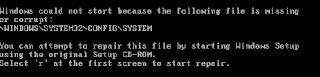1: Vista and Windows 7 require many times more RAM than XP
When people first move from Windows XP to Windows Vista or Windows 7 and bring up a RAM usage meter, they often panic.
Starting in Vista, Windows got aggressive about RAM use. The engineers at Microsoft made it pre-allocate RAM and pre-cache commonly used items, even if they were not actually in use. For example, if you use Word a lot, it will keep Word in memory ready to be used. Obviously, this lets it chew up a ton of RAM, and why not? It isn’t like you were using the RAM anyway, and you will eventually be using it, most likely for the purposes Windows is preparing for. Applications start much faster as a result.
2: More RAM is always faster
More RAM is not a guarantee of a faster machine, although more RAM has never hurt. Actually, that isn’t quite true, either! Many times, the bigger RAM runs as a slower bus speed than the smaller RAM chips. So in theory, more RAM can be mildly harmful to performance. More important is the Dual Channel vs. Triple Channel RAM issue. If you have a choice between 12 GB of RAM using Triple Channel, and 16 GB of RAM on Dual Channel, the 12 GB of RAM will be faster, so long as you rarely need to go to the swap file. Also, since Windows does pre-allocate RAM and cache often-used items, having that extra RAM could conceivably make a difference, assuming that you are a huge RAM user.
3: Anti-malware apps kill performance
Yes, anti-malware apps have an effect on performance. And at one time, that effect was massive. Back in the day, many PC slowdown issues could be solved by removing applications like antivirus. In recent years, things have changed.
It used to be that anti-malware apps essentially had to hijack the OS to see what was going on with the file system and RAM, and this was where the slowdown occurred. That is no longer the case. Windows now provides hooks into the OS for anti-malware applications to receive files and sign off on them in a regular fashion. As a result, anti-malware apps still have a performance hit, but it’s very minimal.
4: If you clear the browser history, you’ll gain some speed
On a regular basis, I see advice like this bandied about:
- Delete your browser history to speed things up.
- Clear your cookies for more speed.
- Empty your browser cache to make the Web fly!
Guess what? It’s bunk. The only thing that clearing the history could make faster is the display of suggestions from your browser (which quietly pares the list as needed for performance anyway).
Dumping the cookies won’t do anything, since they don’t sit in memory; they are merely read and uploaded to the server when requested, and they’re so small that they won’t slow things down noticeably. And the browser cache? It makes things faster! Think about it: What’s going to be faster when your browser needs an image, CSS, or JavaScript file — re-downloading it from the site or pulling it off the local hard drive? Emptying your cache was a storage space tip in the 90s when drive space was at enough of a premium that the browser cache could be a big chunk of it. Somehow, the tip eventually morphed into a bogus performance trick.
5: Registry cleaning is a miracle worker
This is another one I see all the time, too. In theory, yes, a smaller registry will have an effect on performance. But that presumes that your applications are constantly hitting the registry and that your registry is in such poor shape that the junk is a significant part of it. And even then, guess what? You’ve optimized the data in a database that is already designed to be fast, that resides in RAM, and is a few megabytes in size anyway.
Unless you’re running on a PDP-11, working with a database the size of the registry is so blazing fast that you could slash it to 1% of its current size and still not have a real difference. That said, cleaning the registry could have some benefits (especially getting rid of entries for apps that were uninstalled but that you may reinstall), but performance is not going to be one of them. This is a tip that made a lot more sense a long time ago, but is no longer important.
6: Having more cores is always better
Having more CPU cores is not going to be slowing you down. But in many cases, you are simply wasting your money. Few applications are multi-threaded and follow a true parallel processing paradigm in which the application is grinding away on all your cores at once to solve hard problems. Writing parallel processing code is hard to do (I know from first-hand experience) — and it’s even harder to do right.
Many of the most demanding applications, like games and graphics processing, often push the hardest processing onto the GPU, not the CPU –even non-graphics work (like bulk cryptography), in many cases. So yes, while having extra cores is great, don’t expect that putting dual quad core CPUs in your box is going to give you anything extra on speed, unless you run those rare applications that are really optimized for it or you do a ton of work with virtual machines.
7: Drive RPMs are all that matter
When measuring drive performance, people love to look at the RPMs that the platters spin at. While faster RPM drives can theoretically read large chunks of data faster and perhaps seek a little faster, the better number to look at is actually the seek time. Little data transfer is done in long, drawn out reads or writes; most of it is small random access. Seek time is therefore very important to performance. Also look for larger caches on the disks and the total transfer speed number.
8: You should empty the Recycle Bin for more speed
This is another of those tips that made sense 10 years ago but is outdated now. Emptying the Recycle Bin will obviously free up disk space. But where is the performance boost going to come from? I suppose that if you have a huge amount of data in the Recycle Bin and dump it, and then perform a defrag, it is possible that you’ll suddenly get such a well-optimized disk that there will be a noticeable difference. This presumes, of course, that you regularly create large amounts of data in the middle of the physical disk and then remove it. Unless you are constantly installing and uninstalling large applications, and creating and then removing large amounts of data, emptying the Recycle Bin is not going to give you a noticeable speed improvement.
9: You need a fancy hard drive for ultimate performance
For a long time now, specialty drives like the Western Digital VelociRaptor have been used to get the best disk speed around. There’s no doubt that these drives are fast. But did you know that you can get just about the same speed from less expensive drives? The secret of the VelociRaptor’s performance is that it uses small platters, so the heads never have far to move. If you can find a drive with similar performance stats for cache and RPMs, you can “short stroke” the disk. Essentially, you partition the drive in half and then format and use only the partition closer to the inside of the disk. This gives you the benefits of the smaller platters without the cost of the specialty drive.
10: One big disk is fine
People think that just because it’s rare for multiple applications to be pounding on the hard drives at the same time that just having one large disk is okay for performance. Yes, it’s unlikely that you will have two applications simultaneously trying to grab a ton of disk access, unless you are running a server, running VMs, or doing some crazy multitasking. Splitting your data between two disks (like the common OS and apps on one disk and documents on another scheme) really does not give much performance gain. At the same time, multiple disks can be a huge performance boost… when put into a RAID. Check out the information on Wikipedia about what different RAID levels can do for the read and write times of your PC, and you’ll see why RAID is a hidden performance gem.